How to install PyQt5 and Qt Designer on Ubuntu
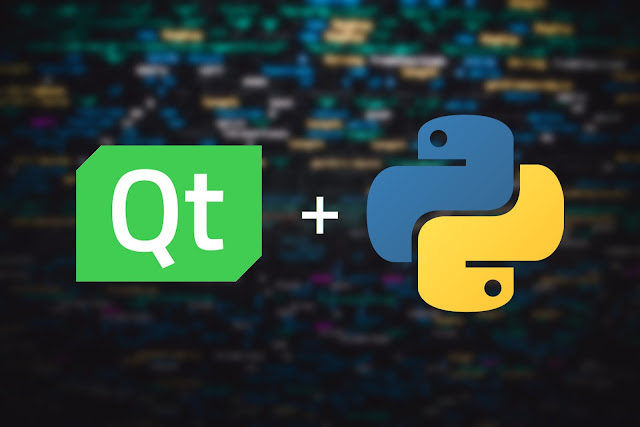
PyQt is the binding of Qt for Python. It allows us to use the graphic framework Qt to create Graphic User Interfaces for our Python programs. Qt is not only a very complete library for GUI development, one of its advantages over other GUI libraries for Python like Tkinter, is its graphic designer: Qt Designer , that we can use to draw graphic interfaces for our programs by dragging and dropping widgets in a window with no need to code, simplifying the process of designing the GUI. Installing Qt and Qt Designer To get Qt Creator and Qt Designer in your system you need to type the following commands in the terminal: sudo apt install build-essential sudo apt install qtcreator sudo apt install qt5-default The build-essential includes all the tools needed to create packages for Debian and Ubuntu, while qtcreator will install Qt Creator, the IDE used to build Qt Apps. qt5-default will allow us to use Qt5 as the default version of Qt in Qt Creator. Installing PyQt5 T...





